Install API7 Enterprise v2.8 via Docker
Topology
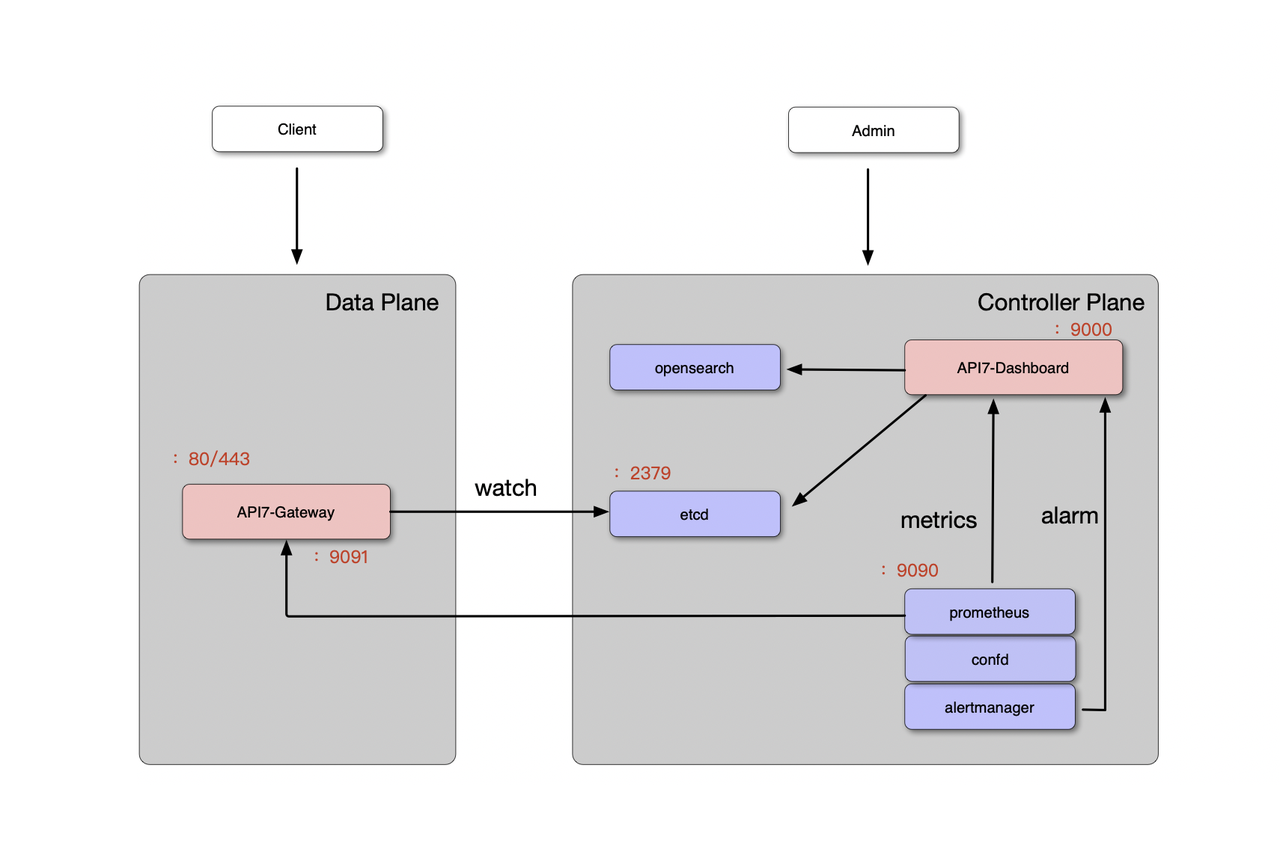
Prerequisite(s)
| Resource | Description |
|---|---|
| Server Instance Count | 2 (1 for Data Plane, 1 for Control Plane) |
| CPU | CPU >= 4 core |
| Memory | Memory >= 8GB |
| OS | CentOS 7.6 ~ 7.9 |
| Docker | 20.10.7 |
| Docker Compose | 1.29.2 |
| Data Plane Port | 80, 443, 9091 |
| Control Plane Port | 9000, 2379, 9090 |
| Other | Please monitor instances usage like CPU, Disk, Memory (recommended) |
Server Instance Security
Disable SELinux service and disable firewalld or iptables in the PoC environment only.
Disable SELinux
Edit /etc/selinux/config and set SELINUX to disabled.
# This file controls the state of SELinux on the system.
# SELINUX= can take one of these three values:
# enforcing - SELinux security policy is enforced.
# permissive - SELinux prints warnings instead of enforcing.
# disabled - No SELinux policy is loaded.
SELINUX=disabled
# SELINUXTYPE= can take one of three values:
# targeted - Targeted processes are protected,
# minimum - Modification of targeted policy. Only selected processes are protected.
# mls - Multi Level Security protection.
SELINUXTYPE=targeted
Disable Firewall
firewalld
Run the following command to disable firewalld
$ systemctl stop firewalld
Run the following command to check and make sure it's disabled
$ systemctl status firewalld
● firewalld.service - firewalld - dynamic firewall daemon
Loaded: loaded (/usr/lib/systemd/system/firewalld.service; disabled; vendor preset: enabled)
Active: inactive (dead)
Docs: man:firewalld(1)
NOTE: If systemctl is not found, please use service firewalld stop to stop firewalld, and use service firewalld status to check firewalld status.
iptables
Run the following command to disable iptables
$ systemctl stop iptables
Run the following command to check if iptables is diabled.
$ systemctl status iptables
● iptables.service
Active: inactive (dead)
NOTE: If systemctl is not found, please use service iptables stop to stop iptables, and use service iptables status to check iptables status.
Docker and Docker Compose
Install Docker first
$ sudo yum install -y yum-utils
$ sudo yum-config-manager \
--add-repo \
https://download.docker.com/linux/centos/docker-ce.repo
$ sudo yum install -y docker-ce-20.10.7-3.el7 docker-ce-cli-20.10.7-3.el7 containerd.io
Install Docker Compose 1.29.2
$ sudo curl -L "https://github.com/docker/compose/releases/download/1.29.2/docker-compose-$(uname -s)-$(uname -m)" -o /usr/local/bin/docker-compose
$ sudo chmod +x /usr/local/bin/docker-compose
$ sudo ln -s /usr/local/bin/docker-compose /usr/bin/docker-compose
Run the following command to check if they're installed successfully.
$ sudo docker version
Client: Docker Engine - Community
Version: 20.10.7
API version: 1.41
Go version: go1.13.15
Git commit: f0df350
Built: Wed Jun 2 11:58:10 2021
OS/Arch: linux/amd64
Context: default
Experimental: true
$ sudo docker-compose -v
docker-compose version 1.29.2, build 5becea4c
API7 Enterprise Packages
Control Plane
Control Plane contains Dashboard, ETCD, OpenSearch (optional), Prometheus, confd, and Alertmanager.
| Component | Description |
|---|---|
| Dashboard | Easy to use GUI |
| etcd | KV store to store configurations |
| Prometheus | Monitor Gateway instances |
| confd | Alarm configuration |
| AlertManager | Alarm system |
| OpenSearch | (Optional) Store Audit and Alarm history logs |
Download packages_api7_2.8.2206_api7-2.8.2206-cp.tar.gz and upload to Control Plane Instance. Following is the structure:
├── images // Docker Images
├── cli.sh
├── alertmanager_conf
├── confd_conf
├── dashboard_conf
└── conf.yaml
├── dashboard_logs
├── etcd_data
├── opensearch_data
├── prometheus_conf
├── prometheus_data
The opensearch_data and prometheus_data directories need write permissions.
For the convenience of PoC, we can directly change their permissions to 666.
sudo chmod -R 666 opensearch_data
sudo chmod -R 666 prometheus_data
In the production environment, it is recommended to configure a special user to run OpenSearch and Prometheus, and only give the user write permissions
Data Plane
Data Plane contains API7 Gateway, and it's used to handle API traffic.
Download packages_api7_2.8.2206_api7-2.8.2206-dp.tar.gz and upload to Data Plane Instance. Following is the structure:
├── images // Docker Images
├── cli.sh
├── gateway_conf
└── config.yaml
├── gateway_logs
Start Docker
Run the following command to start Docker.
$ sudo systemctl start docker
Run the following command to check if Docker is running.
$ sudo systemctl status docker
● docker.service - Docker Application Container Engine
Loaded: loaded (/usr/lib/systemd/system/docker.service; disabled; vendor preset: disabled)
Active: active (running) since Tue 2021-08-17 08:18:46 UTC; 32min ago
Docs: https://docs.docker.com
Main PID: 3244 (dockerd)
Tasks: 75
Memory: 35.0M
CGroup: /system.slice/docker.service
Deploy API7 Enterprise
Control Plane
- Put Control Plane package under the /usr/local/api7_ent directory.
- Run sudo sh cli.sh start to start service.
- Run sudo docker ps to check service status.
- Visit
{Control_Plane_IP}:9000in browser. Username and Password are admin by default. - Create a Cluster on Dashboard, and copy the Cluster ID.
Cluster ID acts as etcd key prefix in Data Plane.
Data Plane
- Put Data Plane Package under the /usr/local/api7_ent directory.
- Edit gateway_conf/config.yaml and update apisix.enable_ipv6 to false.
- Edit gateway_conf/config.yaml and update etcd.prefix to Control Plane's Cluster ID.
- Run the following command to start service.
$ sudo sh cli.sh start --cp-ip `{Control_Plane_IP}`
- Run
sudo docker psto check the service status - Visit Dashboard and navigate to
Gatewaysto check if API7 Gateway is online.
Stop API7 Enterprise
Control Plane
Run the following command to stop Control Plane.
$ sudo sh cli.sh stop
Stopping poc_api7-dashboard_1 ... done
Stopping poc_opensearch_1 ... done
Stopping poc_etcd_1 ... done
Stopping poc_confd_1 ... done
Stopping poc_alertmanager_1 ... done
Stopping poc_prometheus_1 ... done
Removing poc_api7-dashboard_1 ... done
Removing poc_opensearch_1 ... done
Removing poc_etcd_1 ... done
Removing poc_confd_1 ... done
Removing poc_alertmanager_1 ... done
Removing poc_prometheus_1 ... done
Removing network poc_api7
Data Plane
Run the following command to stop Data Plane.
$ sudo sh cli.sh stop
Stopping poc_api7-gateway_1 ... done
Removing poc_api7-gateway_1 ... done
Removing network poc_api7
If you have any questions, feel free to contact us by Email or Slack.