Consumer Management
Dashboard has built-in consumer module, which refers to the consumer of a certain type of service and can only be used with the user authentication system.
Query Consumer
Click the Consumer button on the left to enter the list.
The page will display multiple resources that have been created. Through the query area, you can query with the following parameters:
- Name
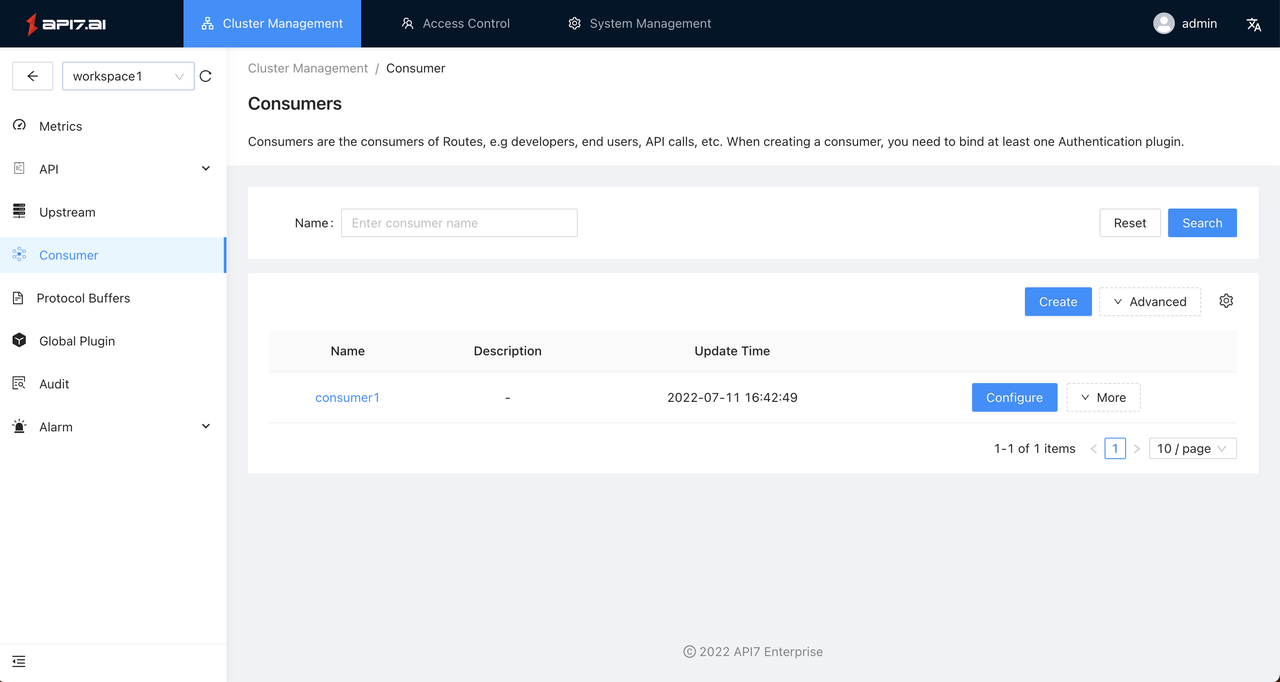
Create a consumer
If you want to create a resource:
First, you need to access the resource list, then click the Create button on the right to enter the creation process.
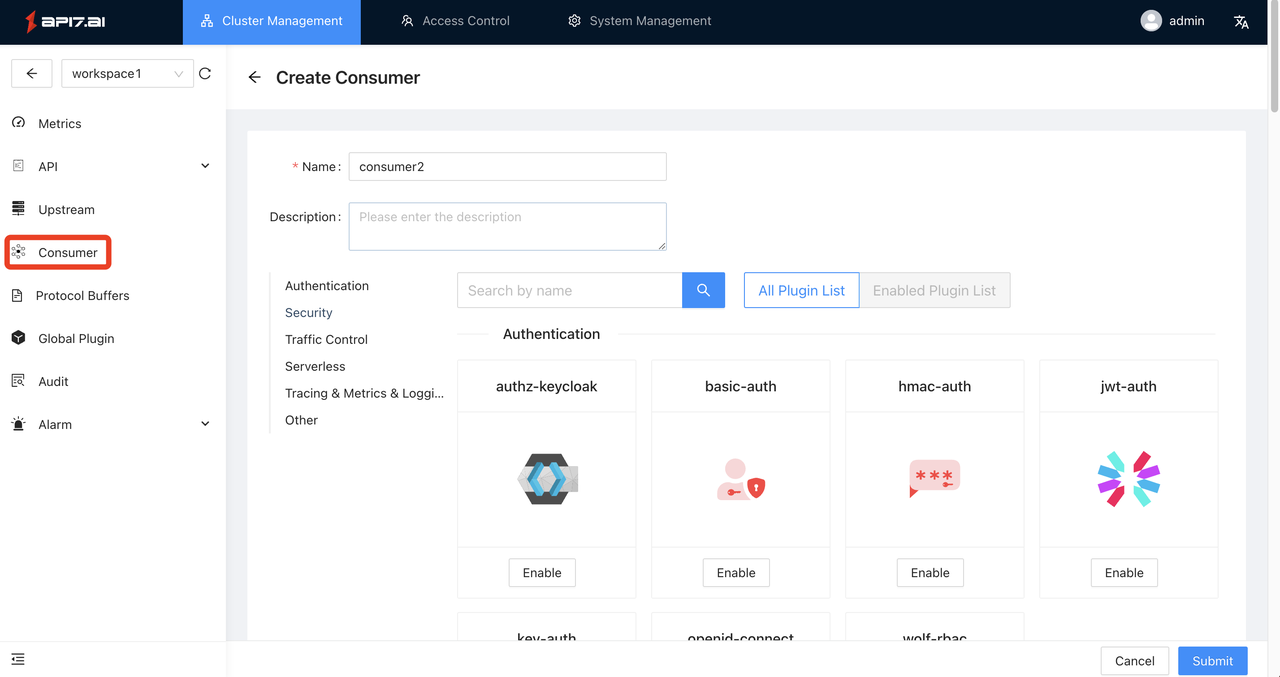
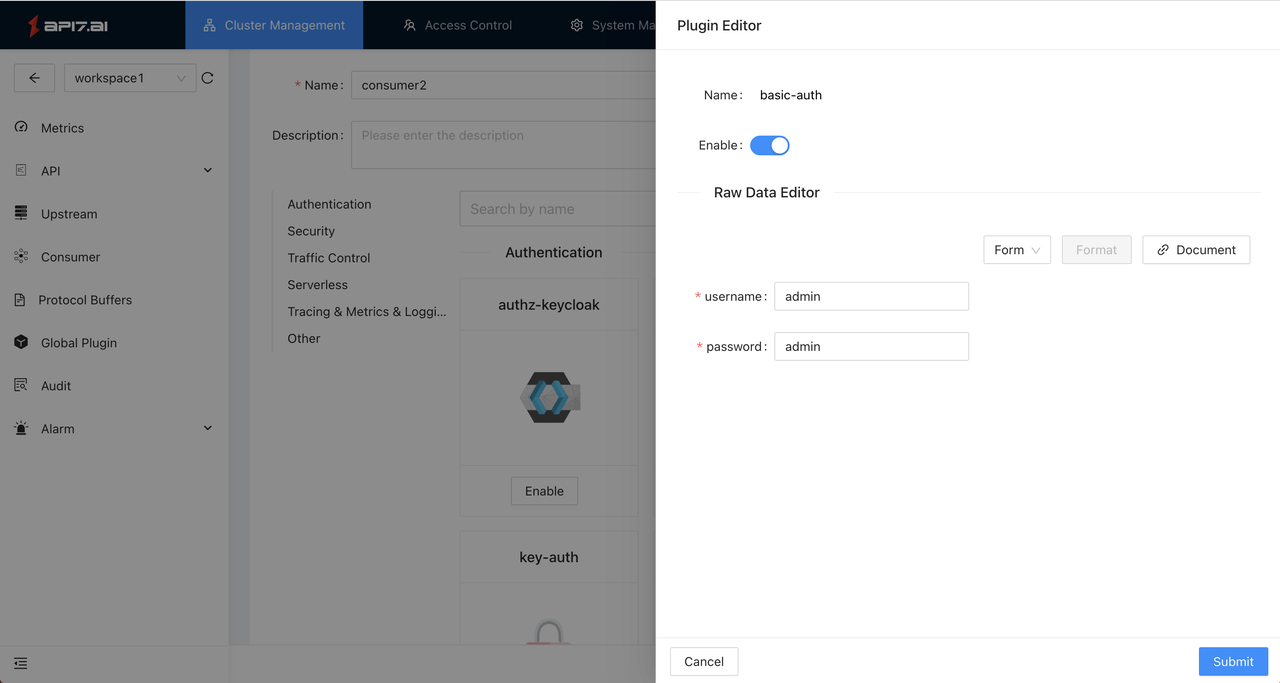
If the data is correct, clicking Submit in the lower right corner will close the plugin editor page, and the plugin button in the plugin market page will turn blue;
After configuring the relevant plugin, click the Next button in the lower right corner to enter the preview page. The preview page will display the data you configured in the previous steps for confirmation before final submission.
After confirmation, click the Submit button in the lower right corner. If the submission is successful, it will enter the list page; if the submission fails, the corresponding error data will be displayed in the upper right corner.
Modify the consumer
If you want to configure a resource:
First, you need to visit the list page, then select the resource that needs to be modified, and click the Configure button on the right to enter the configuration process. The remaining steps are the same as the creation process.
Delete the consumer
If you want to delete a resource:
First, you need to visit the list page, then find the resource that needs to be deleted, click the More -> Delete button on the right to confirm whether to delete it.